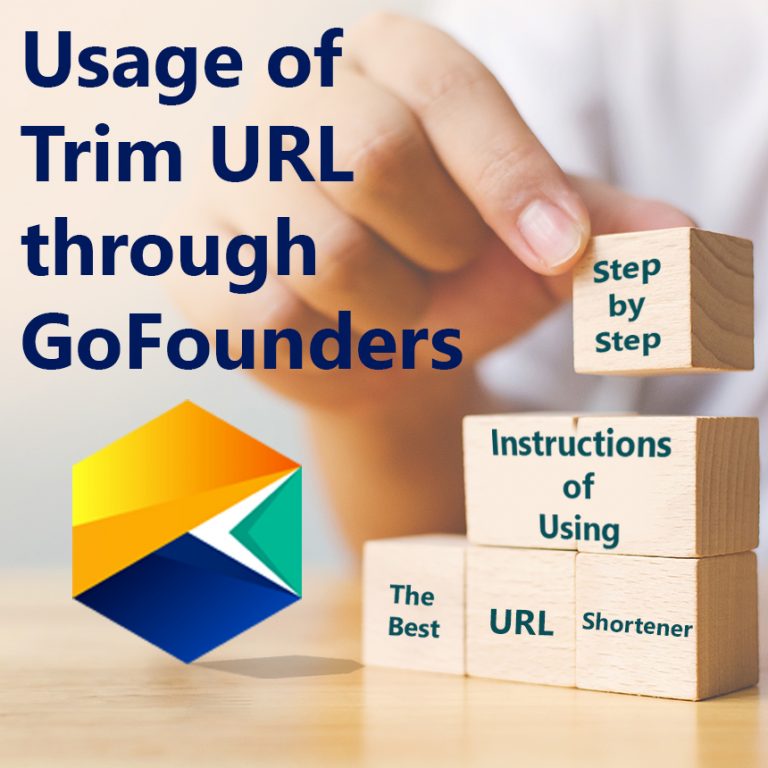
Let us summarize what we know about URL shorteners so far. A URL shortener is a tool to reduce the length of a URL, making it easy to share on social media platforms and various other websites. These short URLs help to increase brand visibility. The tools that reduce the length of long URLs keep track of where are these URLs get shared, how are they performing, and how much engagement are they generating.
ONPASSIVE’s TrimURL is also a URL Shortening tool and one of the marketing tools created by the company for its founders. It has all the above-mentioned functions of a URL shortener.
Where to locate TrimURL tool?
There are 2 ways to access TrimURL tool. One way is by directly visiting the website. The other way is only accessible by the founders of the company through the GoFounders website.
Steps to access and use TrimURL tool via GoFounders:
- The link to this tool is available under “My Links” section on the GoFounders site.
- Under My Links tab, you will notice multiple options to copy and share links.
- If you click on the “Copy Link” and open the link on next tab on the browser, you will notice long URLs, such as this:
And there is an option to share this link via email with a customized message by clicking the “Share Link” button.
4.But we suggest you click on the “Trim Your Link” button available in the centre of this page.

5.Once you click on the above button, it will take you to the next page which displays a text field with “Paste Your Link Here” mentioned on it. A user can paste the copied link and click on the “TRIM” button to get a shortened URL.
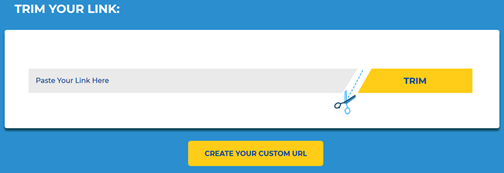
If you click on this TRIM button, shortened, or trimmed URL looks like this – trimurl.co/noQmqLk
However, this shortened URL has random characters and can be perceived as spam by the link recipients since the link doesn’t have any information about the content of the URL.
6.Hence, we suggest you click on “Create Your Custom URL” which allows you to add keywords you want to show to the recipients.
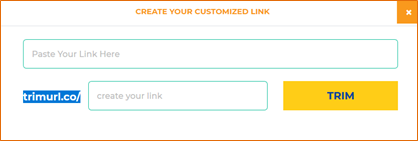
- First, you need to paste the URL that you need to shorten under the text field which suggests “Paste Your Link Here”.
- Then insert the keyword (without any space) just after “trimurl.co/” as shown in the above image. This keyword will get added in the shortened URL, and the recipient will understand what the link contains at the other end.
- Click on the “TRIM” button to get the customized short URL ready to share.
Example:
Suppose you want to shorten this URL: https://onpassive.com/blog/benefits-with-link-shortners/
- Follow steps 4 and 6 as instructed above. In the 6th step, you need to insert the above URL under the top blank field which suggests “Paste Your Link Here”.
- Since the URL is about “Link Shorteners”, then we will use this keyword without any space. So the keyword is “linkshorteners”.
- Once you click on the “TRIM” button, a pop-up message will show “Successful”.
- Then click on OK
- The shortened URL will look like this: trimurl.co/linkshorteners
Now, this shortened URL makes sense to the user, the recipient and the audience with whom it will be further shared. Chances of perceiving it as spam will reduce. More clicks can be observed when we remove random characters with designed and specific keywords.
Hope the above steps will help you to generate as many short meaningful URLs as you want.



Stefan Ozsvath
4 years ago
Gordon Cotman
4 years ago
aarp term life Insurance Rates
3 years ago